@Reitei17
I agree, the same happened to me. I ticked every box available and even updated the lists but there is still some ads appearing on the screen. I expect the ad blocker to be strict but I noticed that it still allows some ads.
Best posts made by Chi-oma
-
RE: Adblocker on android not working like on pcOpera for Android
-
RE: Custom Instructions for Aria – Enhancing Personalization and MindfulnessFeedback
@MrTeatime
This suggestion of yours is very helpful.
I've seen a time when using summarise webpage, powered by Aria, on the Android version of Opera browser. My problem is that Aria will become professional with the summary and I don't like AI personnas that is too professional or too casual for me.
I like neutral personna, but anytime I try to summarise a webpage with Aria, Aria will be too professional for me unless I told it to be more casual.
This suggestion of yours will really make Aria more personalized, fixing this frustrating issue. -
RE: Ublock Origin integrationOpera for Android
@sicu220
Opera's Ad blocker has UBlock and AdGuard lists, so it can now block ads like AdGuard and UBlock.
Install version from 89.4.4705.84250 from Google Play -
RE: [Duplicated][Suggestion] Allow extensionsOpera for Android
@koyasakura
I don't think extensions are necessary since malware are rampant everywhere, but the extensions you mentioned will come in very handy by blocking ads, enhancing customization and improving dark mode. But there is risk of making Opera to allow extensions. The risk is making Opera to allow extensions will open the door for malicious extensions to enter Opera browser and invalidate the inbuilt security, privacy, and malware protection features of Opera. This is seen in the case of Google Chrome as stated in www.forbes.com.
Opera already has an ad blocker and dark mode so AdGuard and Dark Mode are not necessary.
Latest posts made by Chi-oma
-
[Suggestion]Show which trackers were blockedOpera for Android
Let me see who's tracking me — not just block them
Opera should stop hiding the war. We (the users) want to see it.
Opera silently blocks trackers, and cookies and while that’s good, we (the users) can't verify if it works because Opera does so silently. The browser protects you in the shadows. That’s not enough. I want visibility, insights and evidence.
Opera should show me which sites try to fingerprint? Who’s pinging third-party servers? Which scripts are trying to detect my device configuration, canvas ID, audio stack? Who’s building a shadow profile off my font list and screen resolution?
Opera should not just block, rather, it should expose.
Opera should give us (the users) a per-site privacy dashboard. Every time a tracker is blocked, I want to know when it was blocked and have a knowledge of it being blocked. A notification, an alert, or a log should show up when creepy things happen behind the scenes when a site is visited. Opera should let me drill into the details. It should tell me who tried the creepy behaviour, what method did the user or organisation use to try the creepy act, and when did who-knows-who try the creepy act?
Right now, privacy on Opera is a black box. That creates trust for some, but limits control for the rest of us. Power users don’t want passive protection. We want a transparent firewall, a window into the fight.
Opera should let us (the users) whitelist specific scripts, let us (the users) see attempted tracking events, not just the ones you caught. Name the culprits (the user (s) or organisation (s)) responsible for it.
Opera already has a browser AI. It should feed the data into it. Let the AI summarize tracking attempts, score privacy aggression per site, detect emerging fingerprinting techniques — and let it speak to us (the users).
Data visibility is privacy’s second half. Without it, I’m blind, even when I’m protected.
Opera can lead the industry here. Brave already does this, but Chrome doesn't. Firefox makes it obscure (uncertain). Opera should make privacy visual, interactive, and actionable. It should let users feel the friction. It should let us see the claws behind the glass.
It should give us insight, not just insulation.
Benefits of this feature:
-
It empowers users with real-time awareness of tracking attempts.
-
It builds trust by showing what Opera is actually doing under the hood.
-
It encourages transparency and user education on digital privacy threats.
-
It appeals to power users and privacy enthusiasts who demand granular control.
-
This differentiates Opera from some other competitors with a unique, AI-powered privacy visualization layer.
-
-
[Suggestion] Blocking of scriptsOpera for Android
Websites are pushing boundaries. Some bombard users with JavaScript that tracks, stalls, or completely hijacks the experience. It’s aggressive, it’s invasive, and it’s everywhere. Opera should respond with precision: give users the power to block scripts—fully, instantly, globally—with a single toggle.
This should neither be buried in dev tools nor filtered through extensions. It should be a visible built-in and with the click of a switch - JavaScript are disabled.
Opera should let we (the users) to add and remove sites that JavaScript blocking will be excluded. If a site deserves trust, we (the users) should have the option to whitelist it. But JavaScript blocking should not assume trust by default. That’s outdated thinking.
Advanced users are tired of getting sandboxed by browsers afraid of offending ad tech. If a site breaks without JavaScript, that’s the site’s fault. Let it break. Let users decide what to permit, not the browser.
Right now, Opera is feature-rich, but this is a missing feature. Brave users can block scripts. Firefox users can too. Why not us?
It’s time to treat privacy as more than a marketing slogan. A script-block toggle is not a luxury, it’s a necessity.
Here are some benefits of JavaScript blocking:
-
It blocks malicious, slow, or spying scripts in real time.
-
It dramatically improves page load speed and battery life.
-
It stops unnecessary CPU drain and memory hogging: This is beneficial for older devices or low end devices like my Galaxy A05s.
-
It allows per-site control — power users can tailor their browsing experience.
-
This will reinforce Opera’s commitment to privacy and performance.
In a world where cybercrime is prevalent, we need to protect our data so well so that we will not be the targets of cyber-criminals and it will be hard for cyber-criminals to access our data even to the barest minimum.
Privacy matters a lot. -
-
Privacy boost — give users real control, not checkbox illusionsOpera for Android
Opera has flirted with privacy, but now, it's time for commitment.
There should be no more half-measures, and no more vague tracker blockers that do who-knows-what behind the scenes. We need raw, actionable privacy controls—visible, direct, and unambiguous ones exactly.
Here’s how Opera can actually earn the trust of privacy-conscious users:
Give we (the users) a toggle to block scripts: Some websites abuse JavaScript. Opera should let the users to turn scripts on and off with a switch. Opera should also allow users to exclude some sites from the blocking of scripts. Advanced users need this control. It's not optional anymore.
Opera should show privacy insights per site: Opera should not just block silently, but rather, it should show what’s happening, who's trying to fingerprint or track? Let us see the attempts, not just rely on silent mitigation. Transparency is power.
Opera should block fingerprinting: Browser fingerprinting is invisible, sneaky, and getting more advanced. Users need a blunt-force option to block it entirely. We (the users) do not need a maybe or partial, but rather, we need a real kill switch to browser fingerprinting.
Opera should include an Upgrade connections to HTTPS section and offer HTTPS upgrades with three modes:
Strict mode: This mode will refuse HTTP entirely and it might break things if necessary.
Default: This mode will upgrade the site to HTTPS when HTTPS is available for that site. This mode will fall back to HTTP only when forced (when HTTPS is not available for that site).
Off: This will turn off HTTPS upgrades.
Custom tracker blocking with clear levels: Tracker blocking should be more customizable, just like Opera's new ad blocker and should have three modes:
Strict: This mode will block everything, including first-party analytics if needed. Some sites might not work properly in this mode.
Default: This mode will block known trackers. Tracker blocking normally does this now, but actually disclose what’s being blocked.
Off: This will turn off tracker blocking.
This will let the us (the users) see and choose what is going on with our browsing experience.
I think it's enough with small privacy systems. Opera can lead—if it builds real privacy infrastructure instead of checkbox features designed for marketing pages
-
[Suggestion]Desktop view by site and not by domainOpera for Android
Have you ever get stuck in desktop view on a mobile browser just because one page on a domain needed it? It’s a bad experience. Here's the core issue: Opera applies desktop view at the domain level, not the site level. That means if you enable desktop view for messages.google.com, it carries over to gemini.google.com. Gemini and Google Messages are completely different services and they have totally different layouts. One setting shouldn't hijack both sites or other sites with the same domain.
This isn't how modern browsing should work. Subdomains are separate entities with different UI requirements. Treating them as one service, just because they have the same domain name, ignores how the web actually functions.
Opera needs a smarter layout control system.
Here are my suggestions/what we (the users) need:
-
A toggle that can be used to switch between mobile view and desktop view per site and not per domain.
For example, mail.example.com is not news.example.com. -
Persistent layout memory: Let users lock a site in desktop or mobile mode until they say otherwise.
-
Temporal overrides: Sometimes you want desktop view just this once. Opera doesn't have to save it unless the user asks.
-
A layout manager UI: A list of saved layout preferences, will help we (the users) to view and edit which sites are locked in which mode.
This upgrade is just about users' control. The Opera Team should give we (the users) the freedom to tailor our browsing experience site-by-site, not be stuck with clunky domain-level assumptions.
Opera’s always been the browser that dares to do things differently. This is another time to push that boundary again.
-
-
RE: Ublock Origin integrationOpera for Android
@sicu220
Opera's Ad blocker has UBlock and AdGuard lists, so it can now block ads like AdGuard and UBlock.
Install version from 89.4.4705.84250 from Google Play -
RE: How to remove Google AI overview in search results?Opera for Android
@Halfabee
AI Overviews in Search is a Google Experiment and has nothing to do with Opera, rather it has something to do with your search settings in your Google Account.
It is true that AI Overviews for Search is annoying, because its results are mostly inaccurate, especially in analogies, and obviously untrue. Even Perplexity and even ChatGPT, are better than it in accuracy. I know, because I have been using Google since AI Overviews arrived and I have run series of tests only to find out that the results are unsatisfactory.
But here is the good news, it can be blocked, and extensions are not necessary.
You said that you use Nothing phone 1, and I don't know the exact OS Nothing phone run, so I will just state the two general ways of solving the problem.
Method 1 (If you have a normal Android phone and the latest version of the Google app (or Google app beta), whichever one works).
- Tap the labs icon at the top left of the screen. Google Labs loads.
- You will see Google AI overviews for Search and Viola the Bird (depending on your region, you might see more or less).
- You will see a three dots at the top of the screen. Tap it.
- Manage and Help pops up. Tap manage
- In the next window, you will see a toggle to turn AI overviews on/off. Flip the toggle to turn it off.
- Start searching.
Method 2 (If you have Android Go edition / Don't have Google installed / Don't have the latest version of Google / Have Google Go installed / Can't find the Labs icon)
- On Opera browser, go to Google AI Overview for Search's website and wait for the page to load
- You will see Google AI overviews for Search and Viola the Bird (depending on your region, you might see more or less).
- You will see a three dots at the top of the screen. Tap it.
- Manage and Help pops up. Tap manage
- In the next window, you will see a toggle to turn AI overviews on/off. Flip the toggle to turn it off.
- Start searching.
Alternatively
You can go to Google Labs Website and look for AI Overviews for Search, tap it and follow the instructions in Method 2.
Note: This method is resource consuming because Google Labs website can use a lot of your data or internet connection. I recommend using data saving mode on Opera if you want to try this method. -
RE: How to remove Google AI overview in search results?Opera for Android
@Halfabee
AI Overviews in Search is a Google Experiment and has nothing to do with Opera, rather it has something to do with your search settings in your Google Account.
You said that you use Nothing phone 1, and I don't know the exact OS Nothing phone run, so I will just state the two general ways of solving the problem.
Method 1 (If you have a normal Android phone and the latest version of the Google app (or Google app beta), whichever one works).
- Tap the labs icon at the top left of the screen. Google Labs loads.
- You will see Google AI overviews for Search and Viola the Bird (depending on your region, you might see more or less).
- You will see a three dots at the top of the screen. Tap it.
- Manage and Help pops up. Tap manage
- In the next window, you will see a toggle to turn AI overviews on/off. Flip the toggle to turn it off.
- Start searching.
Method 2 (If you have Android Go edition / Don't have Google installed / Don't have the latest version of Google / Have Google Go installed / Can't find the Labs icon)
- On Opera browser, go to Google AI Overview for Search's website and wait for the page to load
- You will see Google AI overviews for Search and Viola the Bird (depending on your region, you might see more or less).
- You will see a three dots at the top of the screen. Tap it.
- Manage and Help pops up. Tap manage
- In the next window, you will see a toggle to turn AI overviews on/off. Flip the toggle to turn it off.
- Start searching.
Alternatively
You can go to Google Labs Website and look for AI Overviews for Search, tap it and follow the instructions in Method 2.
Note: This method is resource consuming because Google Labs website can use a lot of your data or internet connection. I recommend using data saving mode on Opera if you want to try this method. -
RE: Search with Google Lens suddenly gone?Opera for Android
@Pipthipin
I meant that I experienced it in the stable version. The "expect" you saw there was a typo. -
RE: Search with Google Lens suddenly gone?Opera for Android
@787878g
I also expect the same issue when using the stable version of Opera. Funny enough, Opera once said that they improved Google lens on Opera on Google Play, but this is not the definition of improvement. I think that they replaced it with ask Aria.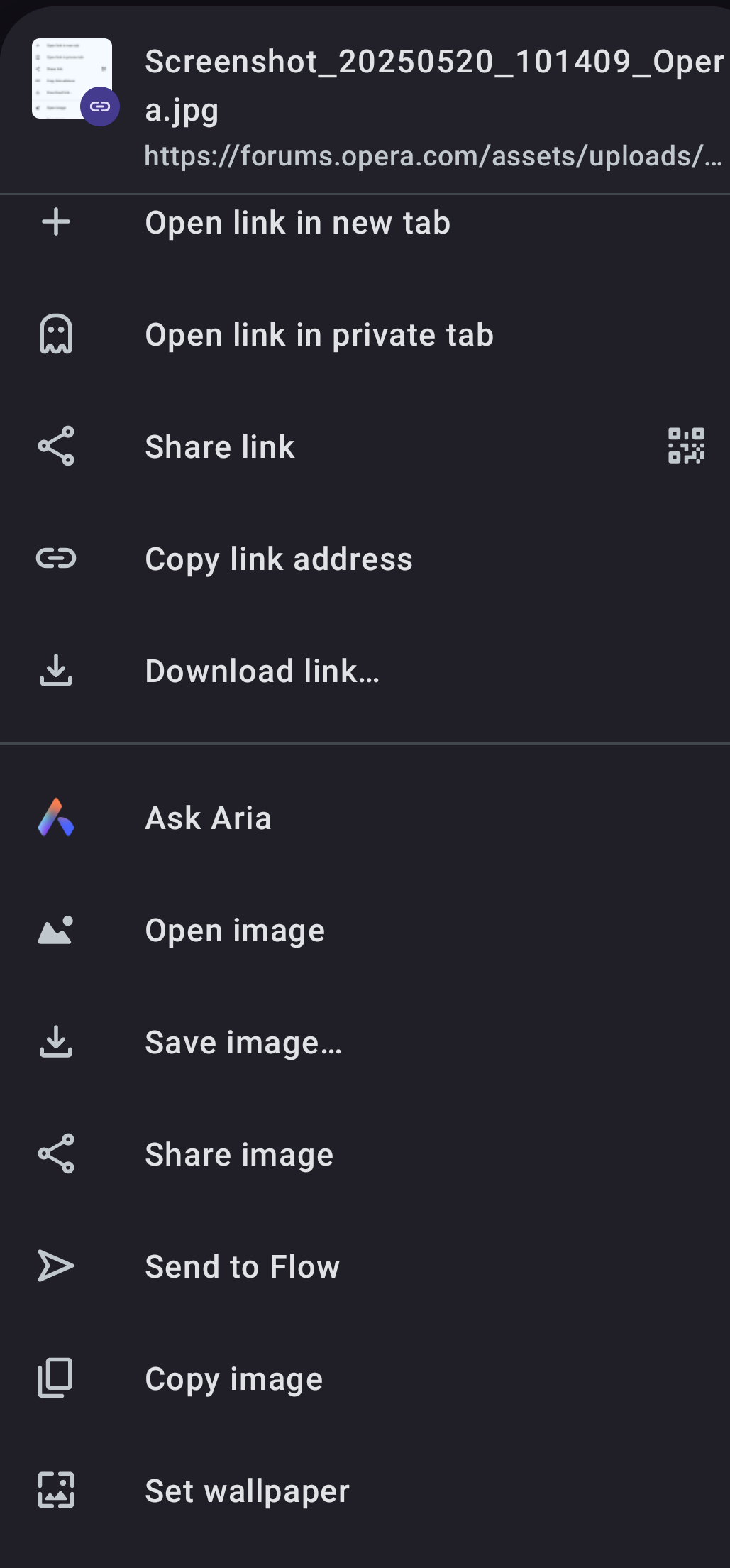
Galaxy A05s
Android 14
Opera version 89.3.4705.84083 -
RE: Dark mode (updates?) make text impossible to read on major websitesOpera for Android
@angelawrites
Going into reader mode won't give you the complete information on that webpage. Some necessary information are sometimes cut out of you go into reader mode. That's why I just avoid going into reader mode.
Will going into night mode fix this dark mode issue.